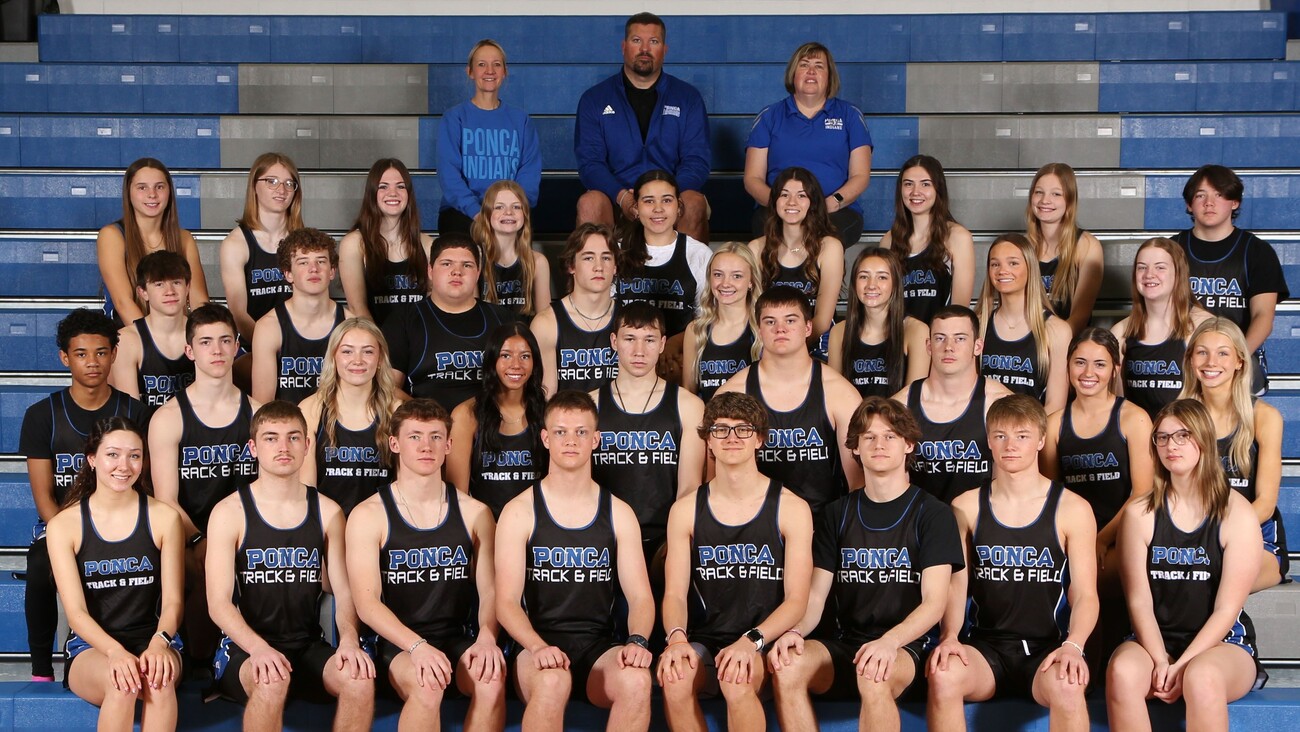Parent Guide
A Parent Guide to Student Chromebook Use at Ponca Public Schools
We recognize that being the parent of a “Chromebook student” can be frustrating at times. While few students would sit and do worksheets all evening just for fun, it may be that your student does want to work on their Chromebook all evening. When they are staring at a device screen, it may be hard to distinguish homework from entertainment. This page offers some strategies that parents may find helpful when making these nightly decisions.
This resource is broken into three helpful sections: About the Chromebook, Learning with Chromebooks, Other Important Considerations
About the Chromebook
Ponca Public Schools supports the implementation of digital curriculum and systems for learning by ensuring teachers, students, staff and administrators have persistent access to a computing device sufficient to access and leverage these resources. The device for students grades KG-12 is a Chromebook. Students in grades 9-12 take the device home with them each night.
General Care
Students need to carefully transport their Chromebook when traveling between classes or between home and school. Avoid placing weight on it, and never throw or slide it. Be careful not to expose it to long-term temperature extremes, which means an automobile is never a good place to store it.
Transporting the Chromebook
Chromebooks that are assigned to go home come with a school issued case. The purpose of the case is to protect the device while it is being transported. When not in use, closing the Chromebook lid will save battery life and protect the screen. The Chromebook must be transported in the protective case at all times. No stickers should be attached to the case unless placed there by Ponca Public Schools Technology Staff.
Battery
Students that take their Chromebooks home are responsible for charging the Chromebook each night using the provided charger, ensuring that it is ready for use in school each day. Failure to do so may result in the student’s inability to participate in classroom learning activities.
The screen is the biggest draw on the battery of a Chromebook. To extend battery life reduce screen brightness and close the lid when the Chromebook is not in active use. Other activities that use more battery than normal are watching videos and playing games because they require rapid screen refresh. Reducing the amount of time spent on these activities will also have a positive effect on battery life.
Screen
Never place a Chromebook in a book bag that contains food, liquids, heavy, or sharp objects. Its screen is vulnerable to cracking and breaking. Never place heavy objects on top of it or drop it. The Chromebook screen can be cleaned with a soft, slightly water-dampened, lint-free cloth. Avoid getting any moisture on the keys or other openings. Do not use window cleaners, household cleaners, aerosol sprays, solvents, alcohol, ammonia, or abrasives to clean the Chromebook.
Connecting to Wi-Fi at Home
LPS Chromebooks are able to connect to the Internet from wireless networks (Wi-Fi) at home or in public.To access the internet from a non-Ponca Public Schools network, the Chromebook will still be content filtered through the schools Go-Guardian!
Working with Files
You can use many types of files on your Chromebook, like documents, PDFs, images, and videos. Almost everything you work on for Ponca Public Schools will be saved in your Google Drive or another Ponca Public Schools tool. However, you can choose to save your files to your Chromebook’s hard drive, or an external hard drive. This support page from Google should help you with all of these possibilities.
Working Without an Internet Connection
While the Chromebook thrives with an internet connection, one is not required for the tool to be valuable and productive. Many Google and Chrome applications (including Google Drive, Docs, Sheets, and Slides) allow for offline access. This will allow a student to work offline and sync to the network drive as soon as they have network access.
Offline access (either by way of a Chrome app or files on the device) has been and will continue to be an important consideration in the selection of digital curriculum resources.
Printing
Chromebooks are only able to print using a protocol called “Cloud Print” created by Google. While Chromebooks are unable to print to any Ponca Public School printers. A solution would have students log into their “@poncaschool.org” Google account from a home computer that has the capability to print to a printer in your home.
Problems?
As simple as it sounds, most Chromebook issues are resolved by restarting the device and making sure it is fully charged.
Damage, Loss, Theft
If your Chromebook is damaged, a temporary “loaner” device will be checked out to the student while their device is repaired. Do not attempt to fix it yourself. Report the problem to appropriate school staff as soon as possible. A fine will possibly be assessed for necessary repairs based solely on the cost of the parts required to return the device to a working condition.
Learning with Chromebooks
-
PowerSchool Parent Portal
- Canvas
- Google Classroom
The Parent/PowerSchool portal is the Ponca Public Schools Student Information System that allows parents/guardians to:
- Monitor grades and attendance
- Get detailed assignment and course information
- Select and print reports
- Automatically receive notification when a grade falls below a selected level or when unexpected absences occur
- Lunch Balances
- Attendance Information etc.
Communicating with a Teacher
To send a message to your student’s teacher, click “Class Schedule” in the left menu of PowerSchool. You will be shown all of your student’s classes with the name of the teacher listed at the end of each row. Click the name of the teacher to start an email message to the teacher. (Your actual results will depend upon the computer you are using to send the email. You can also copy the email address to your email system.)
Homework
You can have your child show you in Canvas or Google Classroom where they have assigned their homework.
Grading
View grades, assignments and test scores that have been posted by teachers in PowerSchool. Click a course title to view all assignments given in that course. Grades for the entire year are displayed. If you have any questions about your child’s grade, please reach out to the teacher.
Lesson Plans
It is expected of all teachers at Ponca Public Schools to have their lesson plans online and updated by each Monday. If your child is in 7-12th grade go to the high school link on the school website "lesson plans" and choose your childs teacher, Ponca Elementary - lesson plans, or Jackson Elementary - lesson plans. Under those links there is a Lesson Plan link.
The primary productivity tool for students and staff in Ponca Public Schools is the G Suite; a set of online communication & collaboration applications containing word processing, spreadsheets, slide presentations, drawing, email and other tools. These applications do not reside on the Chromebook itself, but are accessed through a web browser which students access through their chromebook. The benefit of this structure allows flexibility in accessing documents and projects from ANY computer or mobile device with Internet access, at school, at home, or anywhere else.
Other Chromebook Considerations
Student Acceptance Use Agreement
The expectations for Chromebook use varies by grade level, as you might imagine. Parents and students sign an agreement each fall before using the chromebook.
Parental Acknowledgement (PA)
The signature of a parent/guardian is required before students will be allowed to use the chromebooks on the Ponca Public Schools network. This acknowledgement is part of our agreement with the parents of the minors in our care regarding digital identity, data privacy, and information security at Ponca Public Schools. The Parental Acknowledgement document:
- Clearly indicates to parents that their child will be using devices that can access the internet.
- Serves as the parent’s consent to allow Ponca Public Schools to manage which Instructional Technology Tools may gather Personally Identifiable Information about their child, per CIPA, and other Federal and State laws.
- Establishes that use of the devices is a privilege and students must demonstrate appropriate caution and responsibility when using them.
Parent Concerns
Kids of all ages are swiping and scrolling, totally transfixed by screens of all sizes. If you have questions on how to take control of the technology in your kids’ lives, we recommend Common Sense Media’s ‘Parent Concerns’ web resources. Covering topics from social media to cell phones, body image to “haters & trolls” the advice they offer is shared from a place of understanding and concern for what’s best for kids.
Web Filtering
Student devices are subject to the Ponca Public Schools Internet filter both on and off of the Ponca Public Schools network. In other words, web pages viewed on the Chromebook are filtered by Ponca Public Schools no matter where the Chromebook is used, including your home. Your student will not be able to access anything on the Chromebook at home that they would not also be able to access from an Ponca Public Schools classroom.
Ponca Public Schools uses software from two different companies “GoGuardian” and "LightSpeed" to reference each web page address against a database of addresses that have been blocked. If the page exists in the database, it will not load on the Chromebook. There are many considerations associated with the configuration of the Ponca Public Schools web filter. Keywords, phrases and websites are continually blocked as well by the technology department. If a parent knows of non-educational sites that students are accessing and should not be accessing at Ponca Public Schools you can contact the Ponca Public Schools technology department to have them blocked.