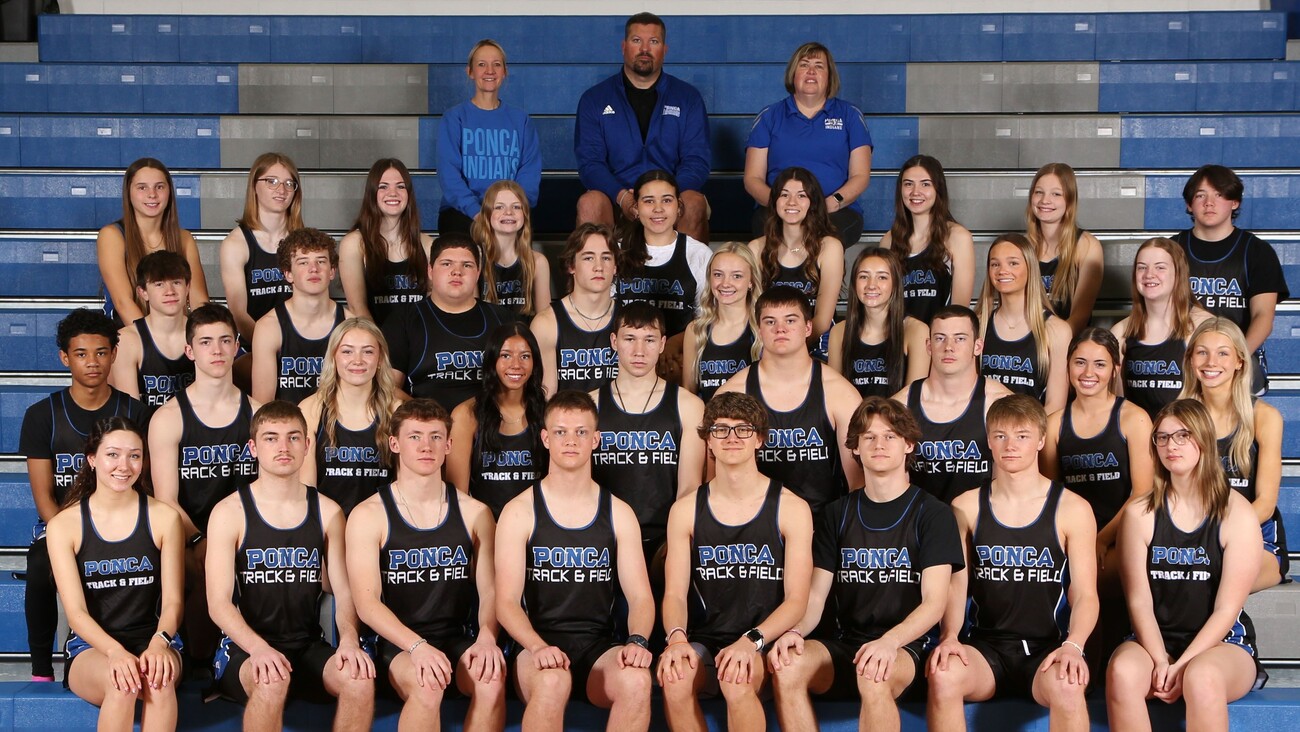E-Funds For Schools
(Pay For Lunches Online)
The Ponca School District is pleased to introduce a new program call e-Funds for Schools. This program offers various options for parents/guardians who choose to make payments on-line for lunches. You have the ability to make lunch payments electronically withdrawn from your checking account or charged to your debit or credit card. The district does not request or keep records of family checking or credit card account information.
The "e~Funds For Schools" electronic payment service is provided to the school by a third party service provider. The service provider has a nominal fee for their service. There is a $1.00 transaction convenience fee for each electronic checking payment that you make regardless of how many accounts you are paying money towards. The system carries a Non-Sufficient Funds (NSF) charge if the payment is “bad”.
For payments made by credit or debit card, there is a convenience fee of $2.45 per each $100 increment in the transaction. When you set up your account, please review your options carefully.
You are in full control of your account and can make a payment at any time that is convenient for you. No payments will be allowed without your knowledge and authorization through this secure payment system. By providing your home and/or work email address, an email notification informing you of the student’s name, purpose of the payment, and the amount of the item will be sent to you each time that a payment is to be processed. The “e-Funds For School” site is secure and uses industry standard data encryption.
Getting Started
- Go to the school website www.poncaschool.org and click on the E-Funds link on the right side of the website.
- You will click on the link under “New Users” to create an account.
- Enter your account information. Please keep a copy of this information as the school will not have access to any of this information.
- When creating a password it must be 7 characters long there must be at least 1 upper case letter, at least 1 lower case letter and at least 1 number.
- Once your account is created click “Sign Up”. Click in the Student Number box and enter the student(s) lunch number you would like to associate with your account
- Click “Add” After you have finished adding students or you are making payments for yourself (teacher or staff member ), click “Continue to Account Overview”. Verify the appropriate student numbers have been added. Then, select Continue to Account Overview. Teachers and staff this web page will not appear if you are registering only for yourself and you have no children attending our school.
- Select Payment Options from the Main menu. Next select the type of payment account and enter your account information.
- Then select SAVE.
To schedule a payment
- Payment Options
- Make a Payment from the drop down menu.
- Enter the amount of your payment
- Select the calendar to choose the date of the payment then
- Click ADD. If you have multiple children select the tab for each child to schedule a payment. Each child will have a tab with their name.
- Then click the continue button.
- Verify, a final time, your payment choices and agree to pay the convenience fee, select Submit. You will receive a receipt by email for your payment.
If you have questions you may contact Mrs. Kristie Hayes at (402)755-5700 or E-Mail: kristiehayes@poncaschool.org